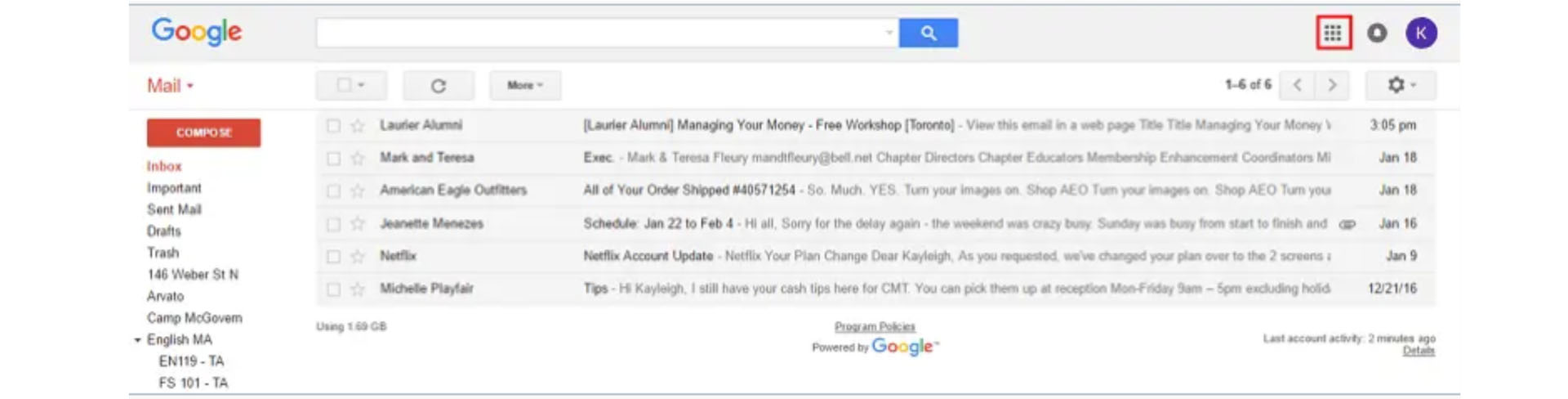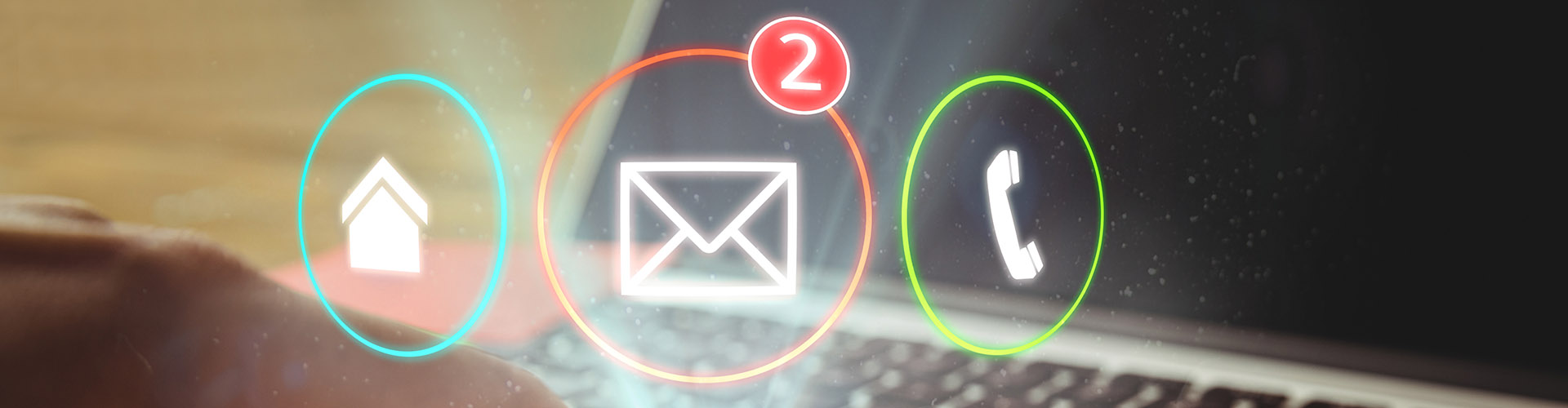
LOGGING INTO GMAIL
LOGGING INTO GMAIL
1. Go to www.google.com/gmail in your web browser of choice. You will be redirected to a screen like the one below.
2. Click in the box marked “EMAIL”
3. Click in the box marked “PASSWORD” and type your password
4. When you have filled both the boxes, click SIGN IN
You are now signed into your Gmail account, and are read
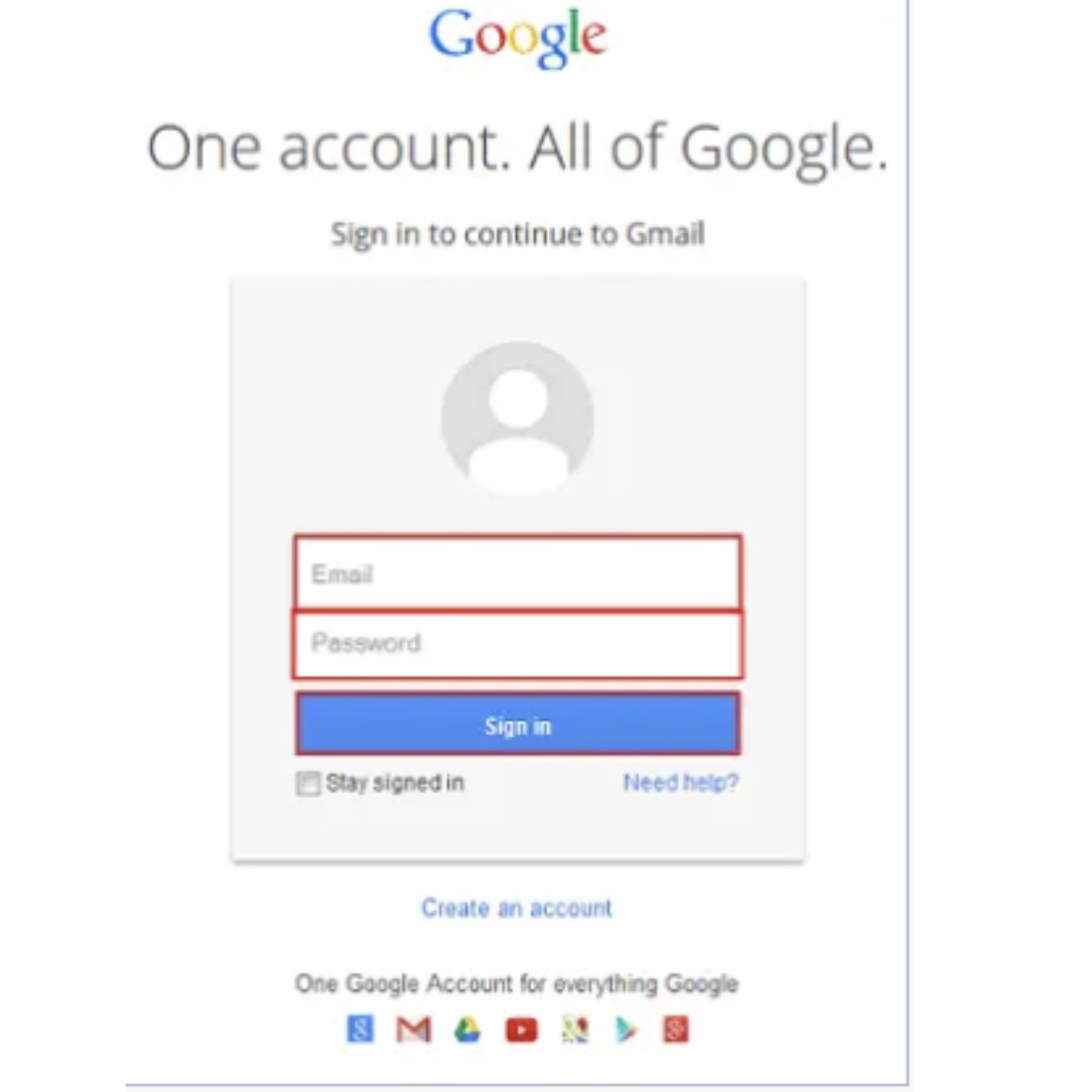
IN BOX
If you successfully logged in, you will see a screen similar to the one below (though it probably won’t be as crowded, if you’re logging in for the first time).
Let’s take a look at some of the different areas and buttons that you should be familiar with.
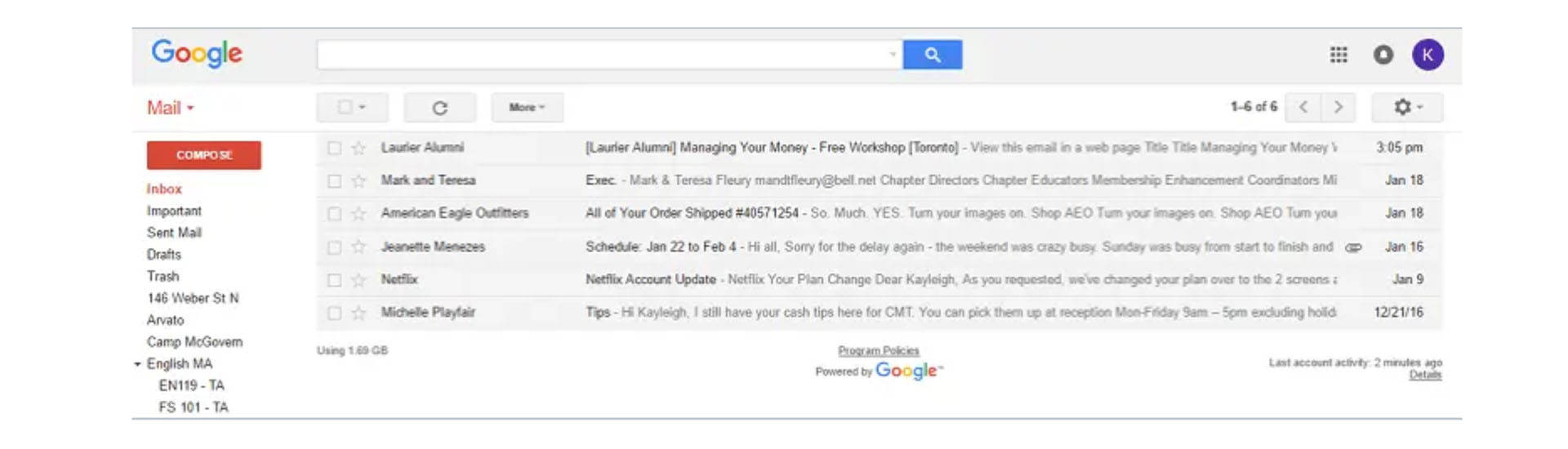
SEARCH BAR
Click here and type something in, and then press enter) to search for it.
You can find emails based on their sender, recipient, label, subject, and more. You can even search for something on the Internet from here using Google Search.
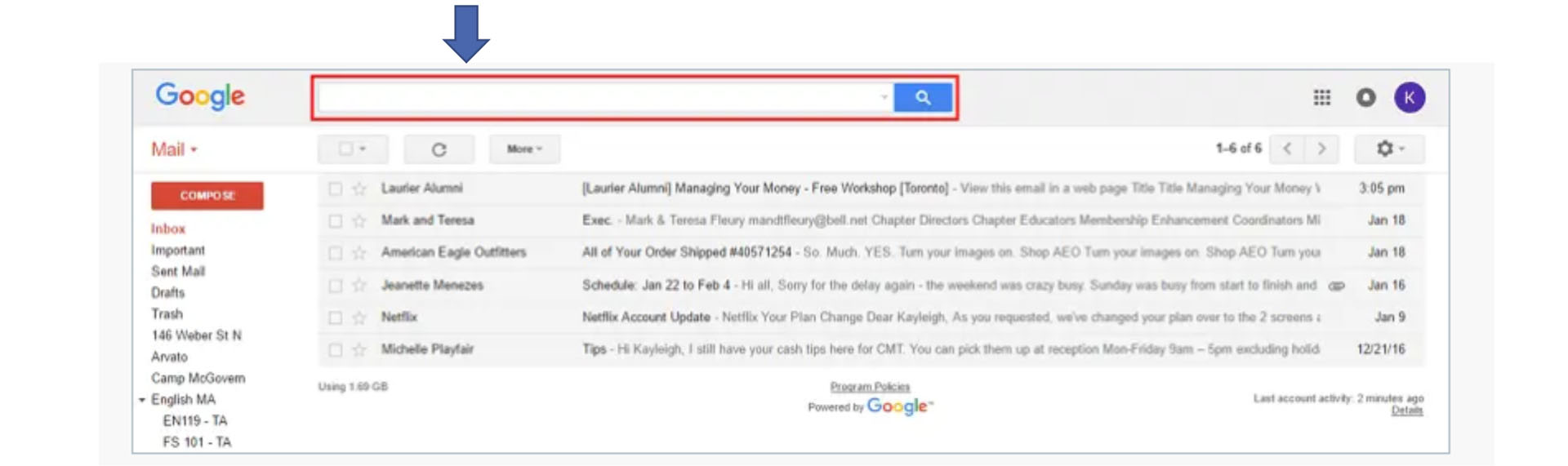
FUNCTION SELECTOR
You’ll mainly click here to switch between your mailboxes and your contacts list.
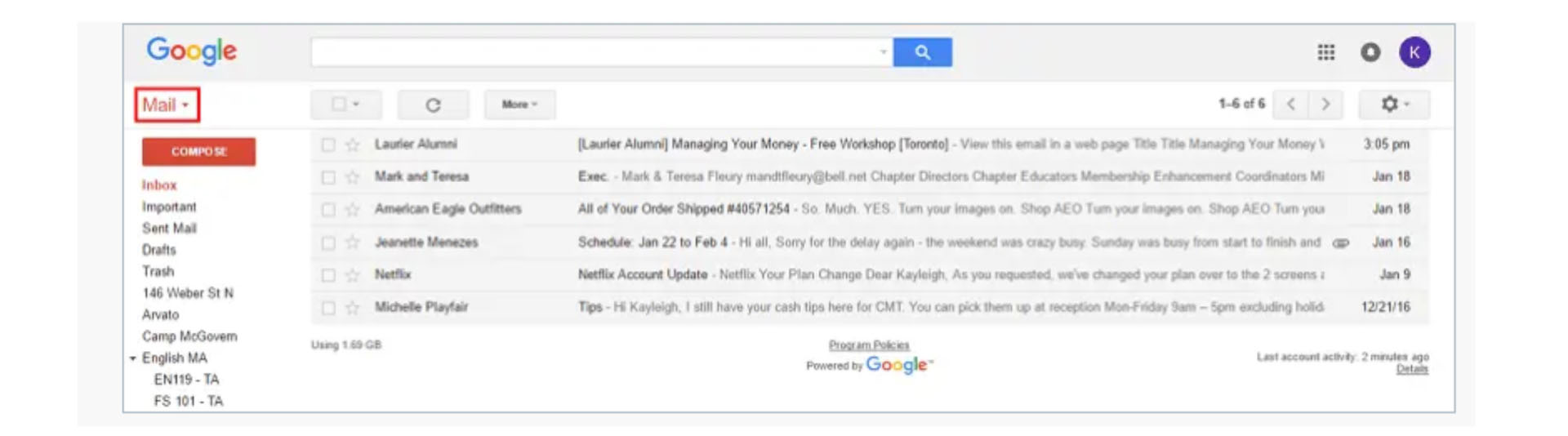
COMPOSE
One of the most important buttons, and one you will use frequently. when you want to write a new email from scratch (as opposed to forwarding or replying to one), this is where you’ll click first.
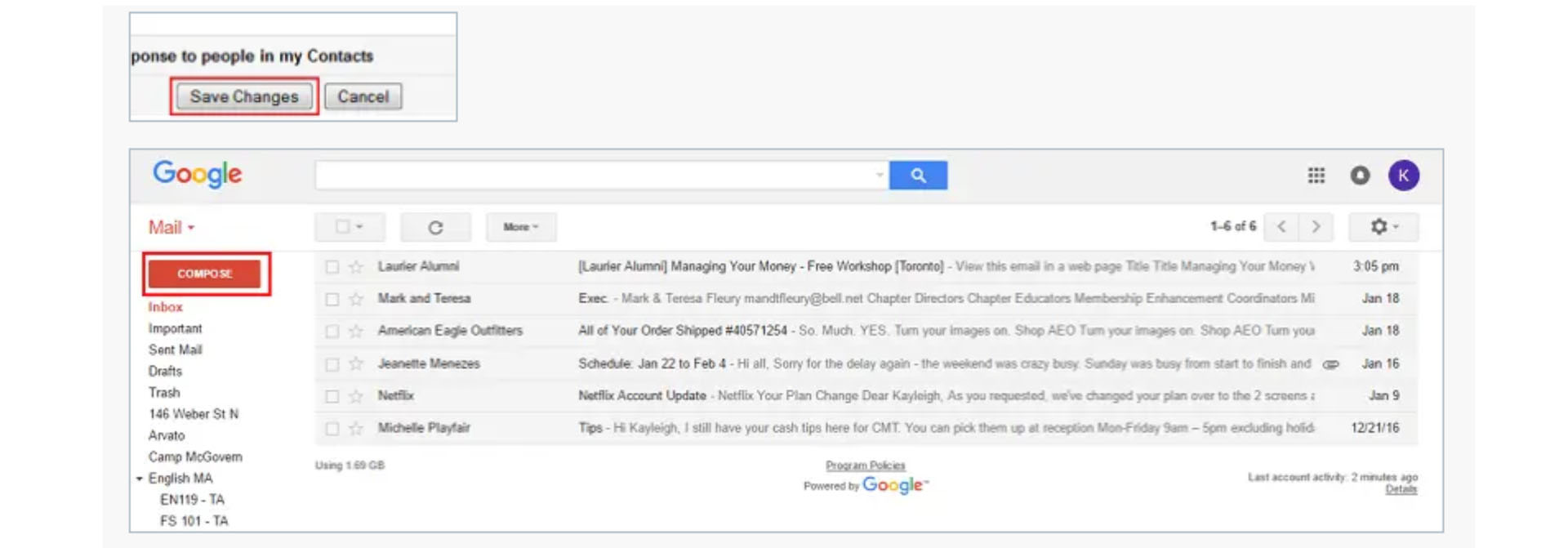
LABELS
This shows you some of the different ways that gmail has organized the emails that you have sent, received, or are planning on sending. click on one to see the emails associated with that label. some of them, such as “inbox,” “starred,” “important,” “sent mail,” “drafts,” “spam,” and “trash” come as defaults. others you can create for yourself.
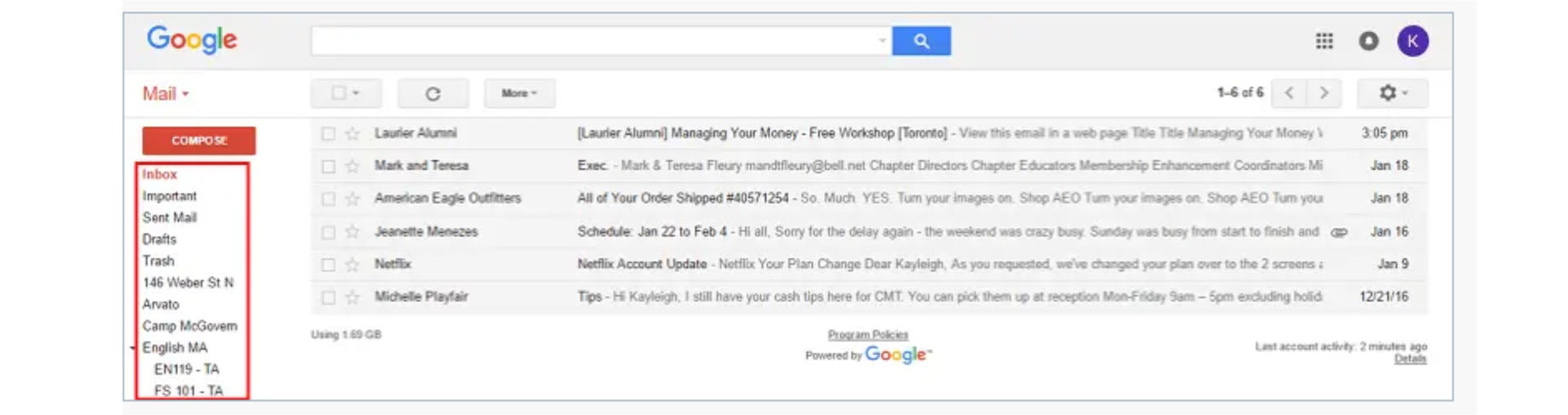
QUICK CONTACTS
If you have someone in your contacts list, you can click their name to quickly start a new email with them as a recipient. or you can click in the box labelled “search people…” and type in a person’s name to find them in your contacts list if they don’t immediately appear here.
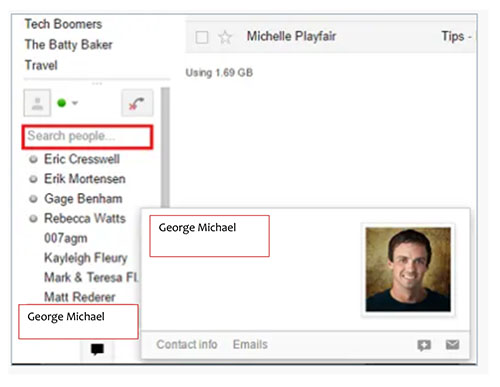
QUICK SELECTOR
Clicking the drop-down menu with the check box inside it (but not the check box itself) allows you to quickly select groups of emails. In addition to deselecting any emails that are already selected, you can select:
• all of your emails
• just ones that you’ve read
• just ones that you haven’t read
• just ones that you have marked with a star
• just ones that you haven’t marked with a star
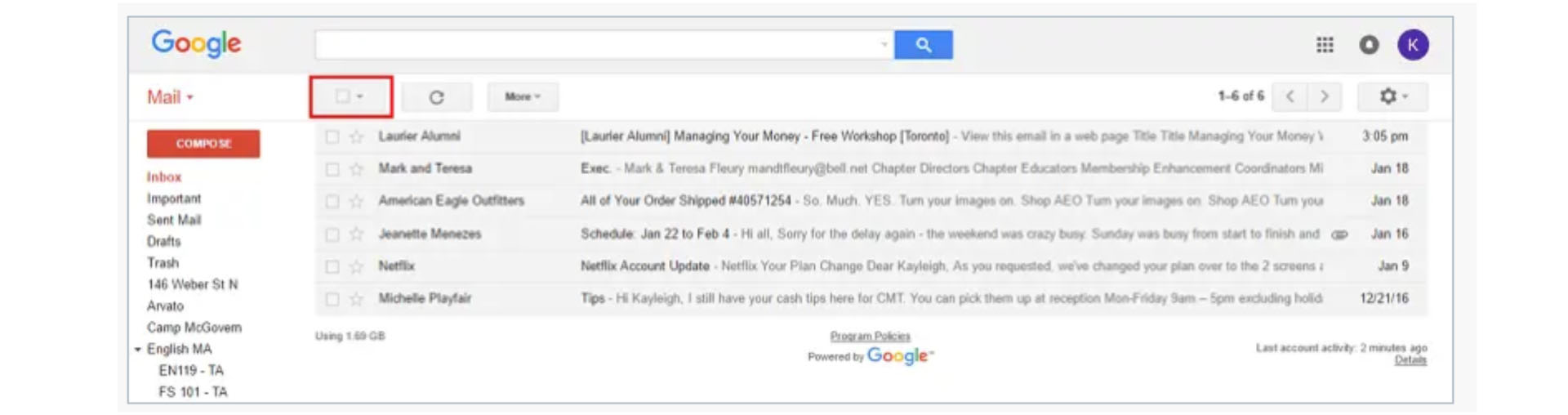
REFRESH
If you’re expecting an email and it hasn’t shown up in your inbox yet, click the Refresh button to tell Gmail to prioritize looking for any new mail that’s coming your way.

LIST SKIP
By default, Gmail will only display 50 emails in a list at any given time (you can change this in your settings – see the next feature below). Click the left or right arrows to display to the previous 50 emails or next 50 emails (in reverse chronological order), respectively. Additionally, you can also move your mouse cursor over the current vs. total emails indicator next to these arrows and then click Oldest or Newest to skip to either your least-recent or most-recent emails.

SETTINGS
Click the gear icon to select options for what your main “Inbox” screen looks like, ask for additional help, let Google know what you think of Gmail, and access advanced options.
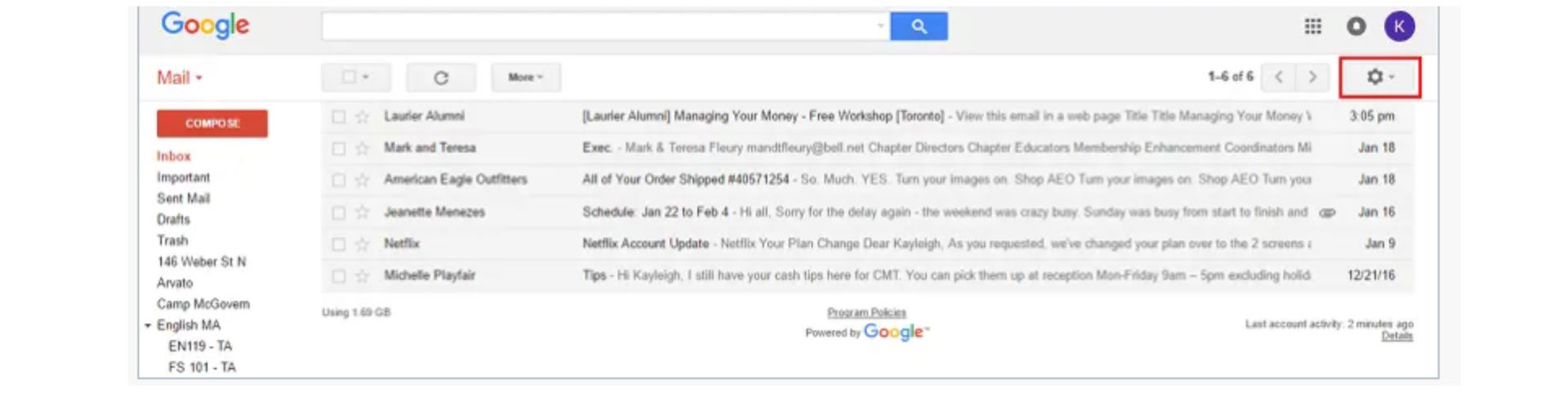
ACCOUNT
Clicking on your profile picture allows you to select options for viewing and changing the details about your Gmail account, including what your profile picture looks like. You can also switch to another account (if you have more than one), or you can log out of Gmail.
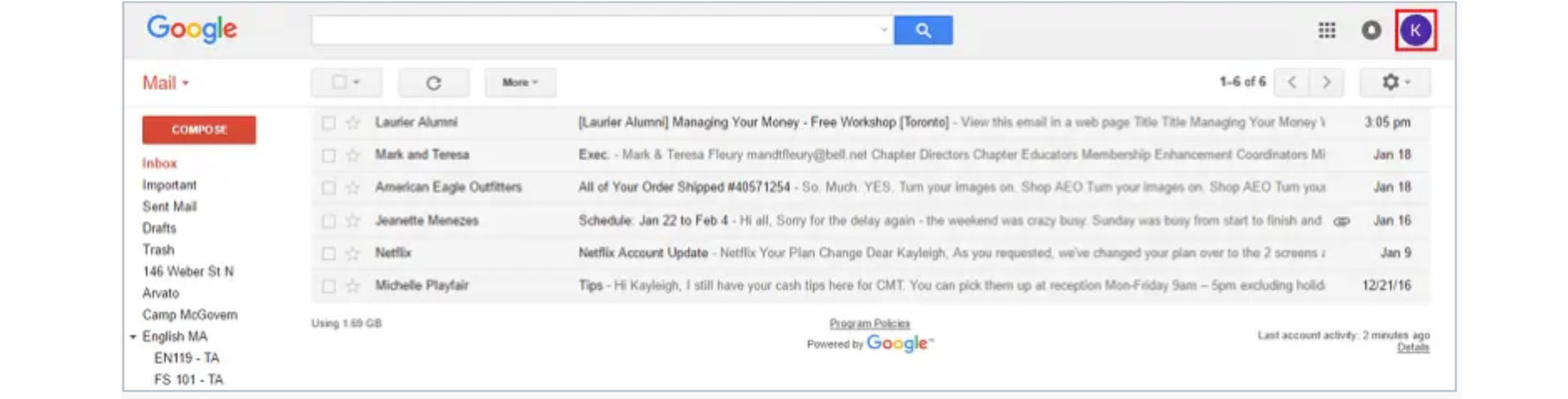
CONVERSATIONS
This is a list of all of your emails with a certain label or within a certain category, based on what you are choosing to view right now. Click on one anywhere in the right side of the screen (i.e. not on one of the three buttons at the far left) to open it.
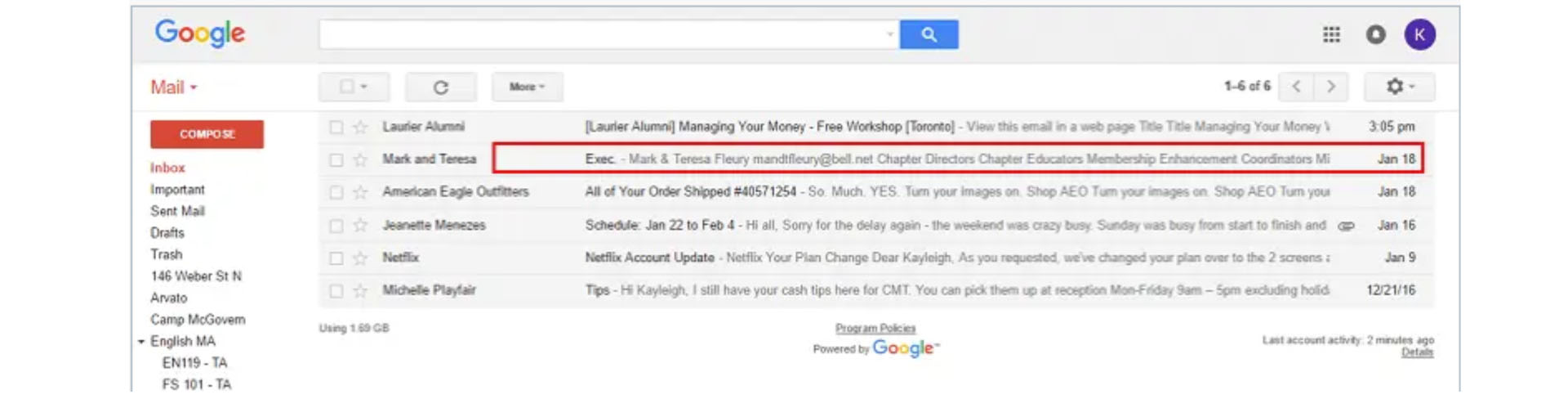
GOOGLE APPS
This square grid button opens a pop-up window of all of the Google apps you can access for free with a Gmail account. You can use free cloud-based storage on your Google Drive, use the Google Office Suite for documents, or even store your images with Google Photos. Google has some of the best free apps on the market, so be sure to check them out.